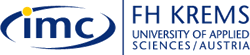|
Step 5 |
|
Step 5: Inserting a picture
Of course a web page does not simple consist of text but can contain all sort of content: pictures, graphics, audio files or videos. In this exercise you will add a picture of you to your website. The picture should ideally have a width of 150 pixels. The height can be proportional. If you already know how to resize a picture make sure your picture has this width. If you do not know how to edit a picture don't worry and just use the picture as it is. For the sake of this exercise it is sufficient if you add any picture of you saved in the jpg-format. For inserting a picture into your web page you will use the image
source-tag <img src="filename.jpg"> Instead of 'filename' you need to type the filename of your picture, e.g. christian_maurer_klein
Exercise:
|